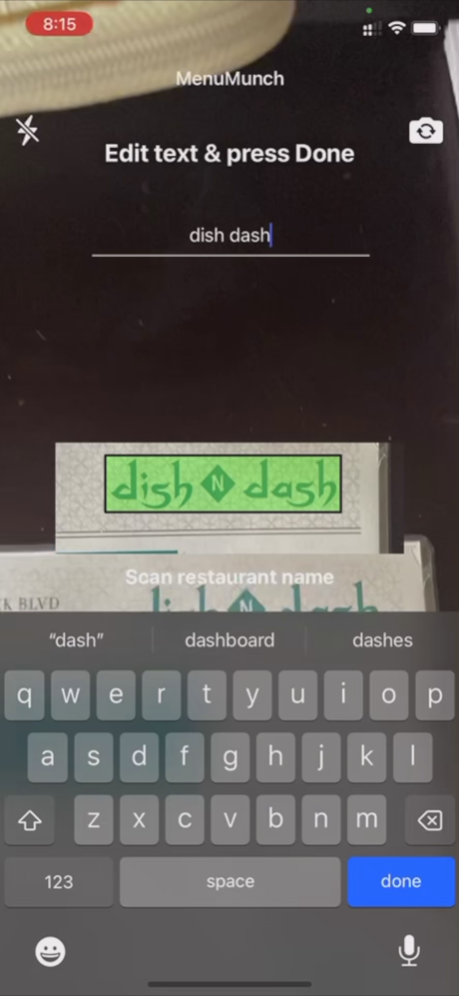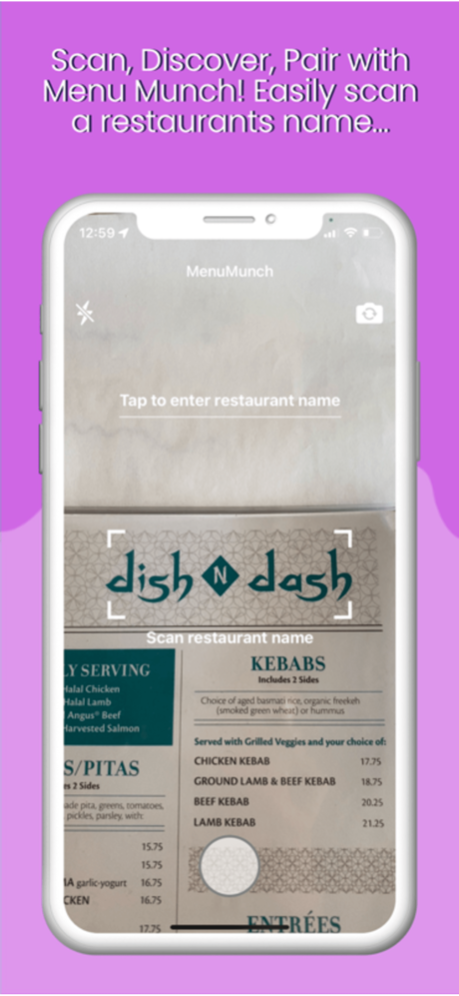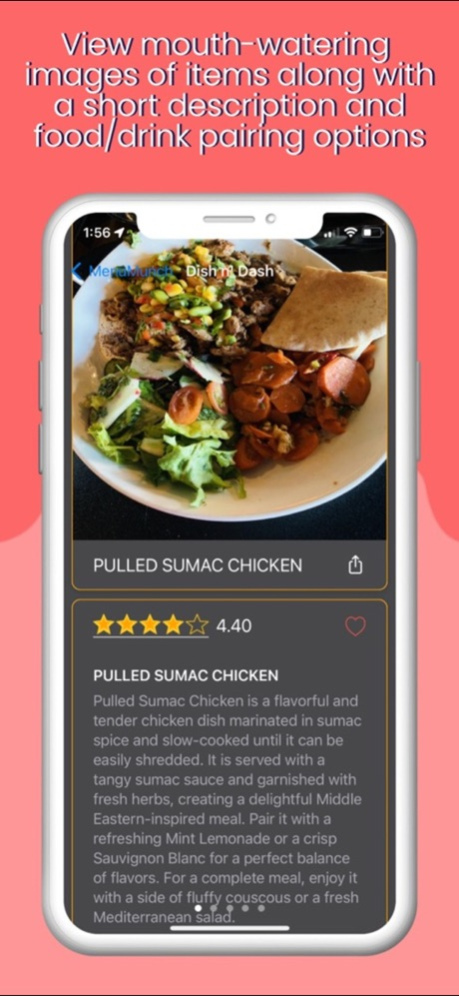MenuMunch 1.1
Continue to app
Free Version
Publisher Description
Browse pics of restaurant menu items, read reviews related to the items, find related dishes & drinks that pair well with them & get additional info.
Introducing MenuMunch - The Ultimate Dining Companion
Ever found yourself squinting at a restaurant menu, wondering what a dish actually looks like? Curious about what others have to say about a particular item? Or perhaps you're eager to discover the perfect pairings for your meal?
MenuMunch is here to revolutionize your dining experience. Say goodbye to old-school restaurant menus and hello to a world of culinary exploration. Simply scan the restaurant's name and any dish that tickles your taste buds, and MenuMunch will work its magic.
With MenuMunch, you'll unlock a treasure trove of information:
- Mouthwatering images of the dish (when available) and additional restaurant photos
- User reviews for the selected dish and related items
- Recommendations for other dishes and beverages that perfectly complement your choice
- Some brief details about the dish
But that's not all! MenuMunch also lets you share your newfound culinary delights with friends and family via text messages. Planning a meal with loved ones has never been easier, and together, you can transform dining out into a delightful social experience.
Instructions:
When you grant both camera access permission AND location tracking experience (while using the app):
1. Scan the restaurant name from a paper (hardcopy) menu. The scanned area is the white box in the middle of the app screen. You can also manually enter the restaurant name in the text field titled "Tap to enter restaurant name"
2. Recognized text is displayed in highlighted green color inside the rectangular box in the middle of the screen
3. Tap the box (or boxes) in sequence to construct the restaurant name. Press the done button in the keyboard
4. Scan any single menu item. The scanned text should be inside the white box in the middle of the app screen. You can also manually enter an item name in the text field titled "Tap to enter menu item"
5. Again, tap on the green highlighted boxes of recognized text inside the rectangular box in in the middle of the screen
6. Submit the menu item by pressing the done button in the keyboard
You will see a bouncing blue indicator at the bottom of the screen. The menu item details (relevant pics, ratings, brief description, drink & food pairings & a screenshot sharing button) are all displayed on the subsequent screen. Click on the star ratings to read detailed reviews (for this specific item or generic restaurant reviews if the item reviews are not available). You can search for additional menu items by popping back to the main scanning screen.
Some additional buttons appear on the main scanning screen:
- A flashlight button in the upper left corner to turn on/off the camera flashlight
- A camera switcher in the upper right corner to switch between the default rear camera to the front facing camera
- A restaurant switching button in the lower left corner to permit users to switch to a different restaurant. And start menu item searches at a different restaurant.
Additional instructions when you deny either camera access permission OR location tracking experience OR both:
1. You will see an initial text entry field "Tap to enter location info". Enter the city name or street address of the restaurant. Press the done button
2. Manually enter the restaurant name in the text field titled "Tap to enter restaurant name". Press the done button
3. Manually enter an item name in the text field titled "Tap to enter menu item". Press the done button
You will see a bouncing blue indicator at the bottom of the screen. The menu item details (relevant pics, ratings, brief description, drink & food pairings & a screenshot sharing button) are all displayed on the subsequent screen. Click on the star ratings to read detailed reviews (for this specific item or generic restaurant reviews if the item reviews are not available). You can search for additional menu items by popping back to the main text entry screen.
Nov 3, 2023
Version 1.1
Minor internal changes to improve performance
About MenuMunch
MenuMunch is a free app for iOS published in the Health & Nutrition list of apps, part of Home & Hobby.
The company that develops MenuMunch is handsfree.ly. The latest version released by its developer is 1.1.
To install MenuMunch on your iOS device, just click the green Continue To App button above to start the installation process. The app is listed on our website since 2023-11-03 and was downloaded 0 times. We have already checked if the download link is safe, however for your own protection we recommend that you scan the downloaded app with your antivirus. Your antivirus may detect the MenuMunch as malware if the download link is broken.
How to install MenuMunch on your iOS device:
- Click on the Continue To App button on our website. This will redirect you to the App Store.
- Once the MenuMunch is shown in the iTunes listing of your iOS device, you can start its download and installation. Tap on the GET button to the right of the app to start downloading it.
- If you are not logged-in the iOS appstore app, you'll be prompted for your your Apple ID and/or password.
- After MenuMunch is downloaded, you'll see an INSTALL button to the right. Tap on it to start the actual installation of the iOS app.
- Once installation is finished you can tap on the OPEN button to start it. Its icon will also be added to your device home screen.